Staff members aren't receiving form notification emails from the website.
Make sure the password for the website's email account is up to date.
- Find the Post SMTP plugin (all the way at the bottom of the left sidebar).
- Click "Show All Settings," below the Start the Wizard button.

- Scroll down to Authentication. Note the email address. Has the password recently changed for this email?
- If so, enter the new password in the Password box and click Save Changes.

Users aren't receiving "Reset Password" emails from the website.
Make sure your website's SMTP admin email settings are correct. The admin email is the email account the website sends emails from.
Check on your admin email account in Settings. Have you reset your password for that account recently? Follow the steps above to update it in the website.
Users are locked out of the site
1) Get the IP address of the user by having them google "What is My IP address".
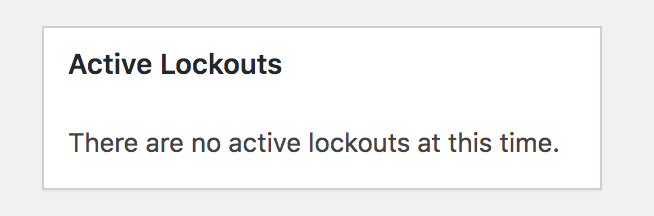
How to reset your own password
Follow the steps here at the Wordpress Codex: https://codex.wordpress.org/Resetting_Your_Password
How to reset another user's password (for admins only)
Users >> Edit User >> Generate Password >> Type a new password.
Once they can log in again, they can change their password to something memorable in Users >> My Profile
Need tips for better, memorable passwords?
Read this nerdy comic: http://xkcd.com/936/
Other Tips
- Don't try an incorrect password more than 5 times. More than 5 incorrect passwords in a row locks you out of your account. More than 10 locks out your IP address, so the whole building won't be able to get into the website.
- Don't try to reset your password multiple times in a row. The "reset password" emails can show up out of order and cause confusion in the system. Try to do one reset attempt at a time.
- Make sure your password manager is not auto-filling an outdated or incorrect password. This can happen if you're an admin and have other users' passwords saved on your computer.

